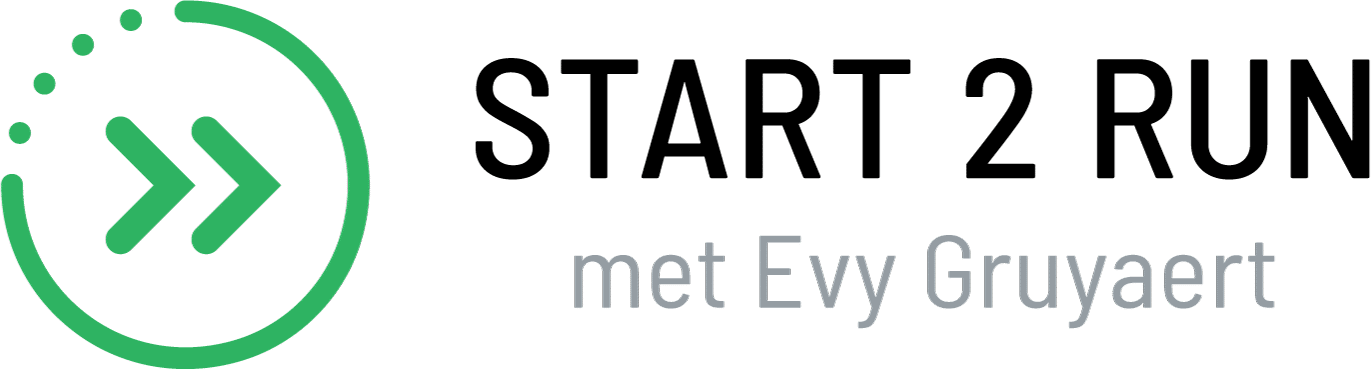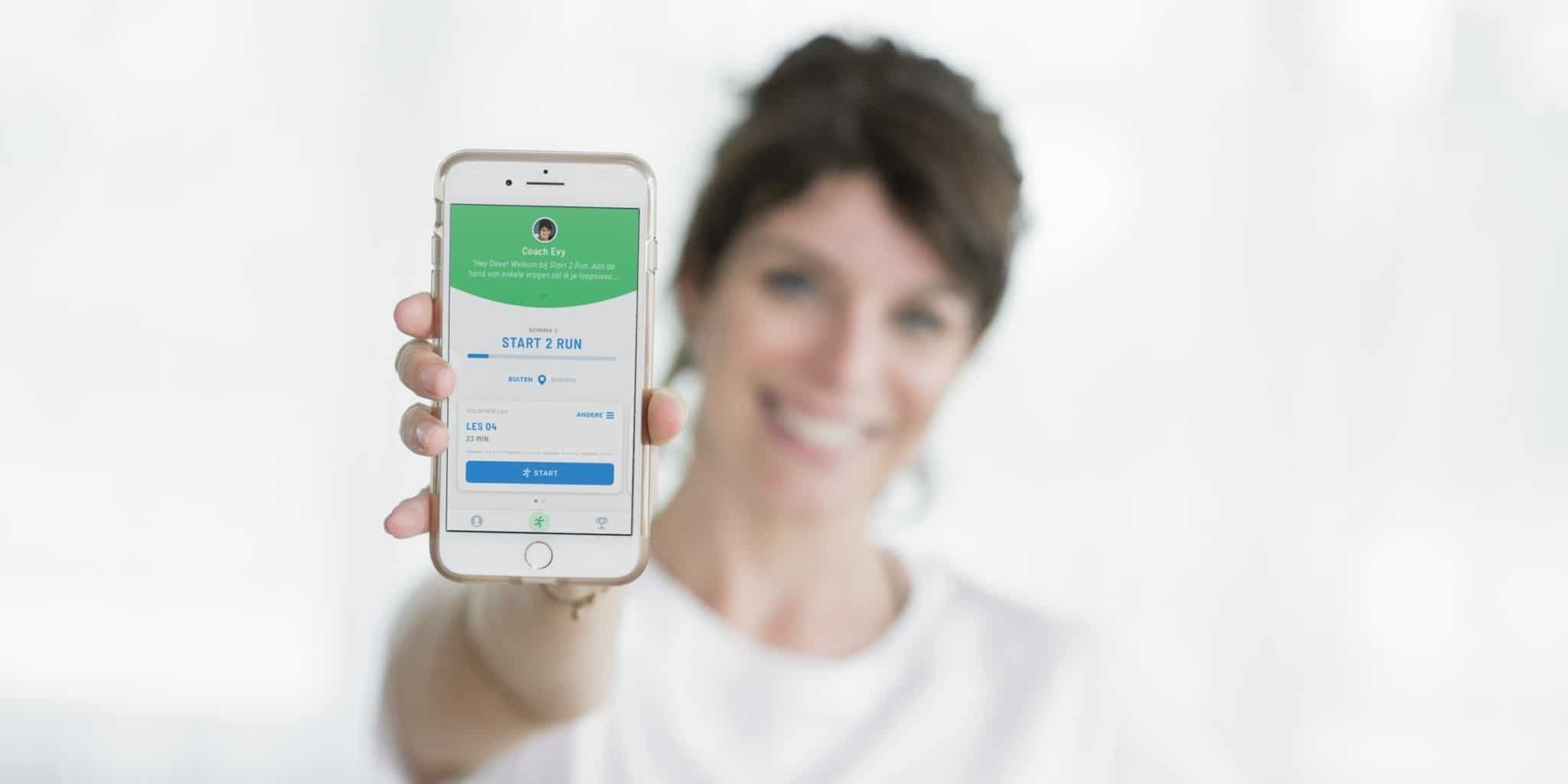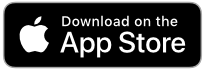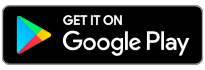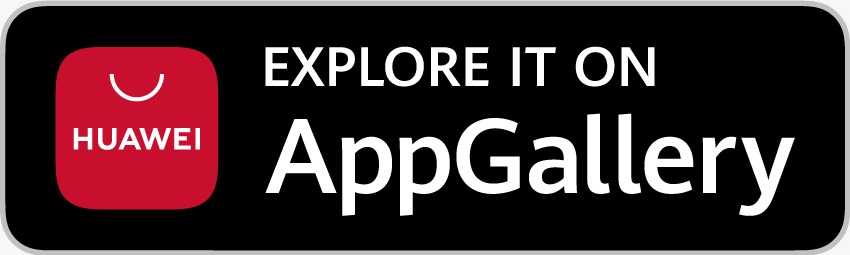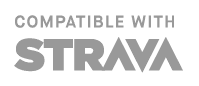My distance/speed isn’t RIGHT
We’re happy to give you tips, depending on your device. Keep in mind that, as a source, we do not have our own GPS in the app, but can only rely on the GPS chip and reception quality of your device.
But your phone probably has a whole lot of settings that can make the GPS quality more stable or that affect our app’s access to your GPS.
Is the problem a relatively minor one?
You will sometimes experience that, when under foliage or a bridge, between tall buildings or near large bodies of water, your GPS signal may be less than ideal. Your phone will also get better reception if, for example, it’s not tucked away. Your GPS is also more susceptible to errors at a relatively slow pace compared to, for example, when driving a car.
Another possibility is that your phone is trying to rely on the network signal for location determination instead of the GPS. This has a considerable effect on accuracy.
Also keep in mind that variations may occur between runs and different devices (whether different sports watches or phones). We personally have access to lots of devices and, even with a ‘perfect’ signal, we see variations in distance and, consequently, in speed. So don’t be too critical about your GPS reception.
Is it a significant deviation?
- Download the latest firmware for your phone.
- Try switching off your device completely (for a few minutes) and then restarting it.
- Make sure that all forms of battery management are switched off completely. For more details, see the website or contact the helpdesk for your phone manufacturer.
- Switch off Wi-Fi while running. Your device may sometimes try to find locations using Wi-Fi signals, making the location determination highly inaccurate. This may help if your signal varies considerably.
- Try and switch off mobile data (if necessary, for the app itself). Your phone will then only try to follow the more accurate GPS signal instead of relying on the mobile network. IMPORTANT: You will need to have a Wi-Fi connection to start and stop the running session or an error may occur. And if your phone has no reception at all, the signal will be lost completely.
TIPS FOR SPECIFIC BRANDS
Use these descriptions to find a comparable setting. Samsung settings can often be found in other Android devices.
Samsung (and other brands)
basis
- Go to your phone settings – ‘Location’ – ‘Improve Accuracy’ and experiment with the Wi-Fi and Bluetooth settings switched on (often a rough location determination) and off (only use the GPS chip signal but, if the GPS signal is lost, no location will be detected).
- Go to your phone settings – Connections – Location – Locating Method – select ‘High Accuracy’. If the signal strength changes often when running or varies significantly, try ‘Phone Only’ (only use the GPS chip signal but, if the GPS signal is lost, no location will be detected).
- Go to your phone settings – Apps – three dots in the top right corner – select ‘Special Access’ – select ‘Optimize Battery Usage’ – find our app in the list of ‘All Apps’ and make sure it is not selected.
- Go to your phone settings – ‘Device Care/Maintenance’ – ‘Battery’ – select ‘Sleeping Apps’ and then’Always Sleeping Apps’ – if our app is in the list, hold the app name until it is selected – select ‘’.
- Go to your phone settings – ‘Device Care/Maintenance’ – ‘Battery’ – select’Unmonitored Apps’ or ‘App Power Management’ and then ‘Apps that won’t be put to sleep’ – select ‘Add Apps’ – select our app from the list and then ‘Add’.
extra settings
- Go to your phone settings – ‘Device Care/Maintenance’ – ‘Battery’ -three dots at the top right corner – Advanced – disable ‘Optimize Settings’, ‘Auto Optimisation’, ‘App Power Monitor’, ‘Adaptive Battery’, ‘Put unused apps to sleep’.
- Go to your phone settings – ‘Device Care/Maintenance’ – ‘Battery’ – select’Power Mode’ – select ‘High Performance’ or at least ‘Optimized’ and disable ‘Adaptive Power Saving’.
Huawei
Go to your phone settings – apps – select ‘Advanced’ (at the bottom) – select ‘Ignore Optimizations’ – select ‘Allowed’ and ‘All Apps’ – find our app in the list and select ‘Allow’.
General hints
https://www.digitalcitizen.life/stop-huawei-from-closing-apps-when-you-lock-screen
Settings for closing apps
https://consumer.huawei.com/nl/support/how-to/newbie-guide/nl-nl00428704
Battery saver
NOTE: do the inverse of the recommendations to keep your apps ‘alive’ https://consumer.huawei.com/nl/support/how-to/newbie-guide/nl-nl00409892/
HTC
http://www.htc.com/us/support/htc-one-m9/howto/696906.html
MIUI
Go to your phone settings – ‘Additional Settings’ – ‘Battery & Performance’ – ‘Manage Apps’ Battery Usage’ – select ‘Apps’ and select our app.
Also go to your phone settings – ‘Additional Settings’ – ‘Privacy’ – ‘Location’. Select ‘High Accuracy’ and allow location access.
Also go to your phone settings – Apps – our app and change the settings to allow us GPS access in the background.
Sony
Go to your phone settings – select ‘Battery’ – select the menu at the top right corner > select ‘Battery Optimization’ – select ‘Apps’ – select our app.
LG
Go to your phone settings – ‘Battery & Power Saving’ – select ‘Battery Usage’ – ‘Ignore Optimizations’ – enable the setting to ignore optimization for our app.
One Plus
Go to your phone settings – select ‘Battery’ – select ‘Battery Optimization’ – go to the ‘All Apps’ list (menu at the top) – select our app and then ‘Don’t Optimize’.
Motorola
Go to your phone settings – select ‘Battery’ – select the menu at the top right corner > select ‘Battery Optimization’ – select ‘Not Optimized’ and then ‘All Apps’ – find our app in this list and select ‘Don’t Optimize’.
Nokia
- The following tip is a user tip. We recommend first trying the Samsung settings.
One of our users has informed us that his Nokia problems were solved after he installed this app:
https://play.google.com/store/apps/details?id=eu.thedarken.wl
Enabling ‘Partial Wake Lock’ in this app solved his problems in both Strava and our app.